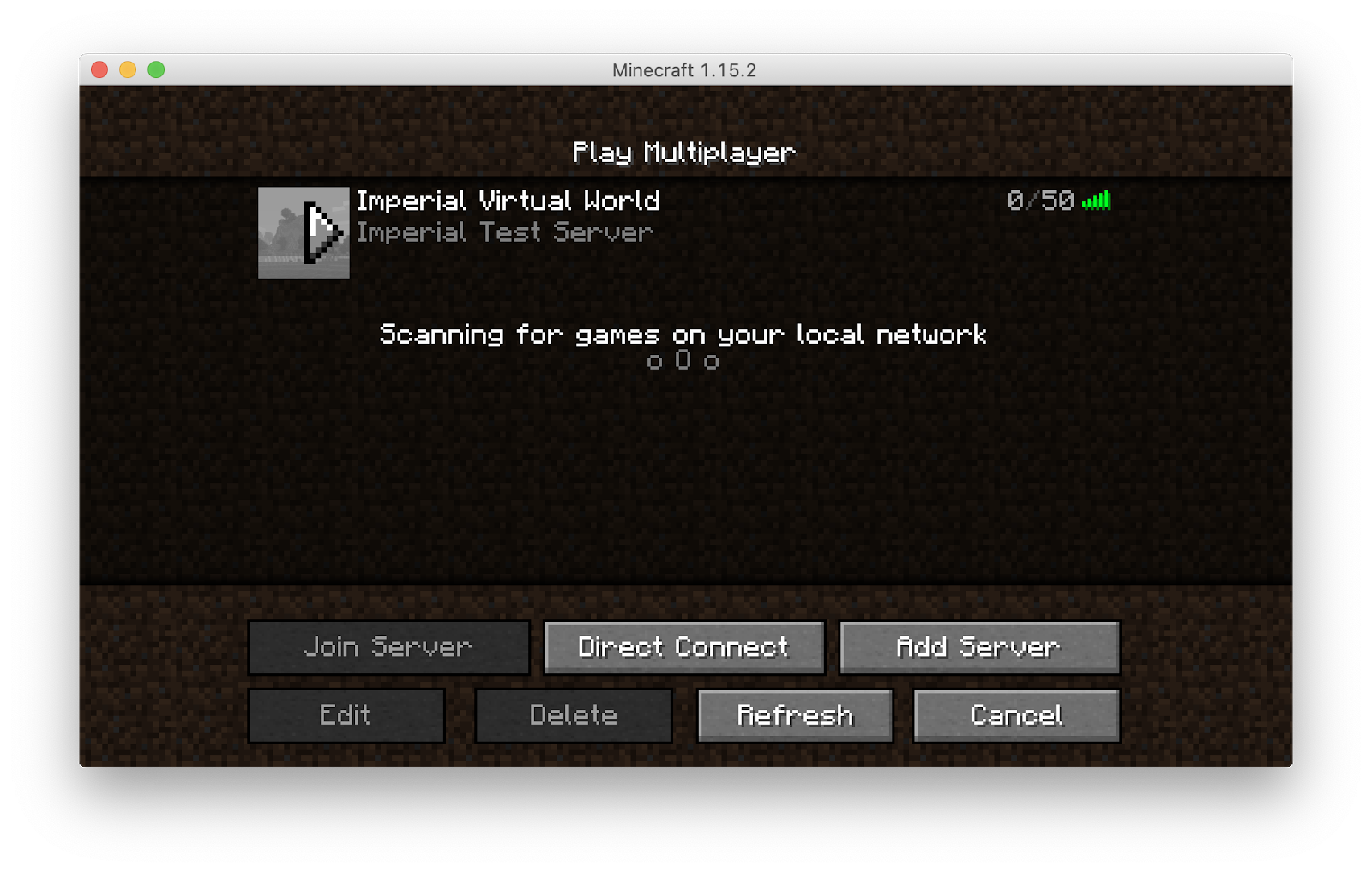To join Virtual Imperial you will need to:
Imperial VPN
To connect to the Minecraft server and the Mumble server you need to be on the Imperial network. So if you are not on Imperial's Campus, make sure you are connected to the Imperial VPN! Note that to connect to Imperial VPN you need to use your college login details. If you have not got it setup already you can find all the information on how to set it up HERE
Minecraft Installation
-
Download the Linux Debian or Arch Minecraft installer from https://www.minecraft.net/en-us/download/
-
Double click the minecraft.deb file located in your downloads folder.

-
A window will open click "Install".
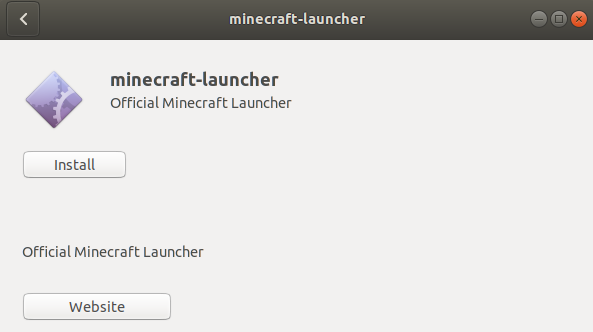
-
Once the installation is finished you can open the Minecraft launcher from your Applications. You will be asked to input your Minecraft account details. After doing so, click on “LOGIN”.
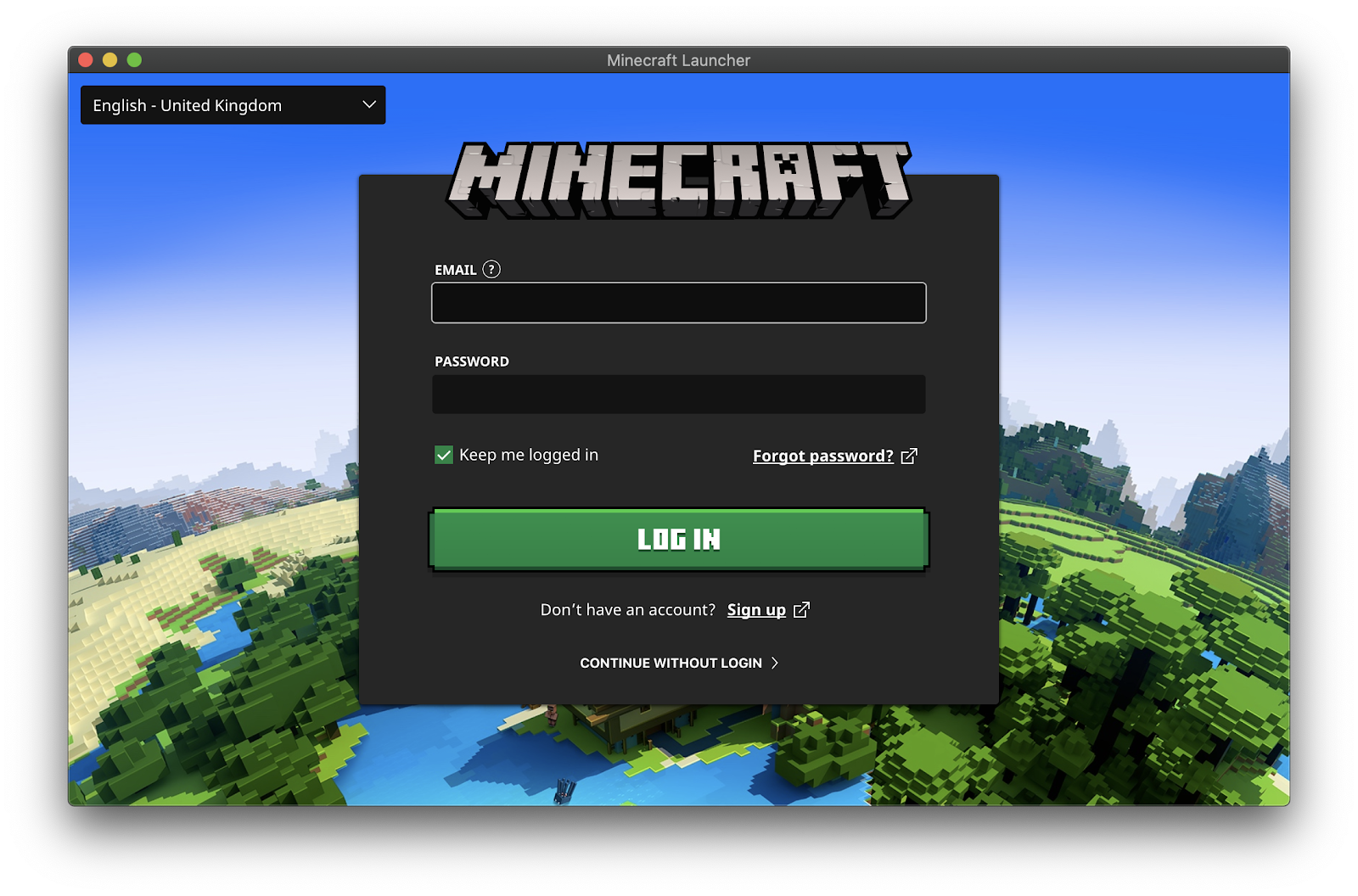
Minecraft Set-up
Joining The World (Without Voice chat)
It is important to follow these steps to join the server since the server is run on an older version of Minecraft (1.15.2). Starting the game without selecting the correct version of Minecraft will prohibit you from joining the server.
You will only have to follow these steps once, when you first join!
-
Open the Minecraft launcher but do not press play. You will see the following window. In the top menu, click the “Installations” button.
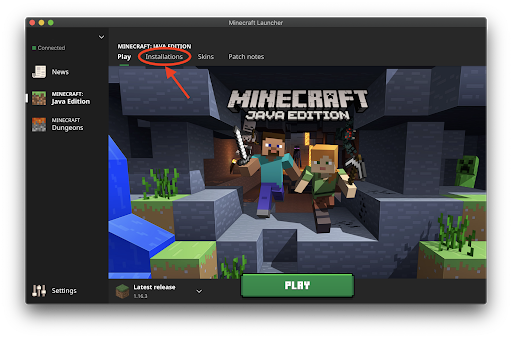
-
Create a installation by clicking "New".
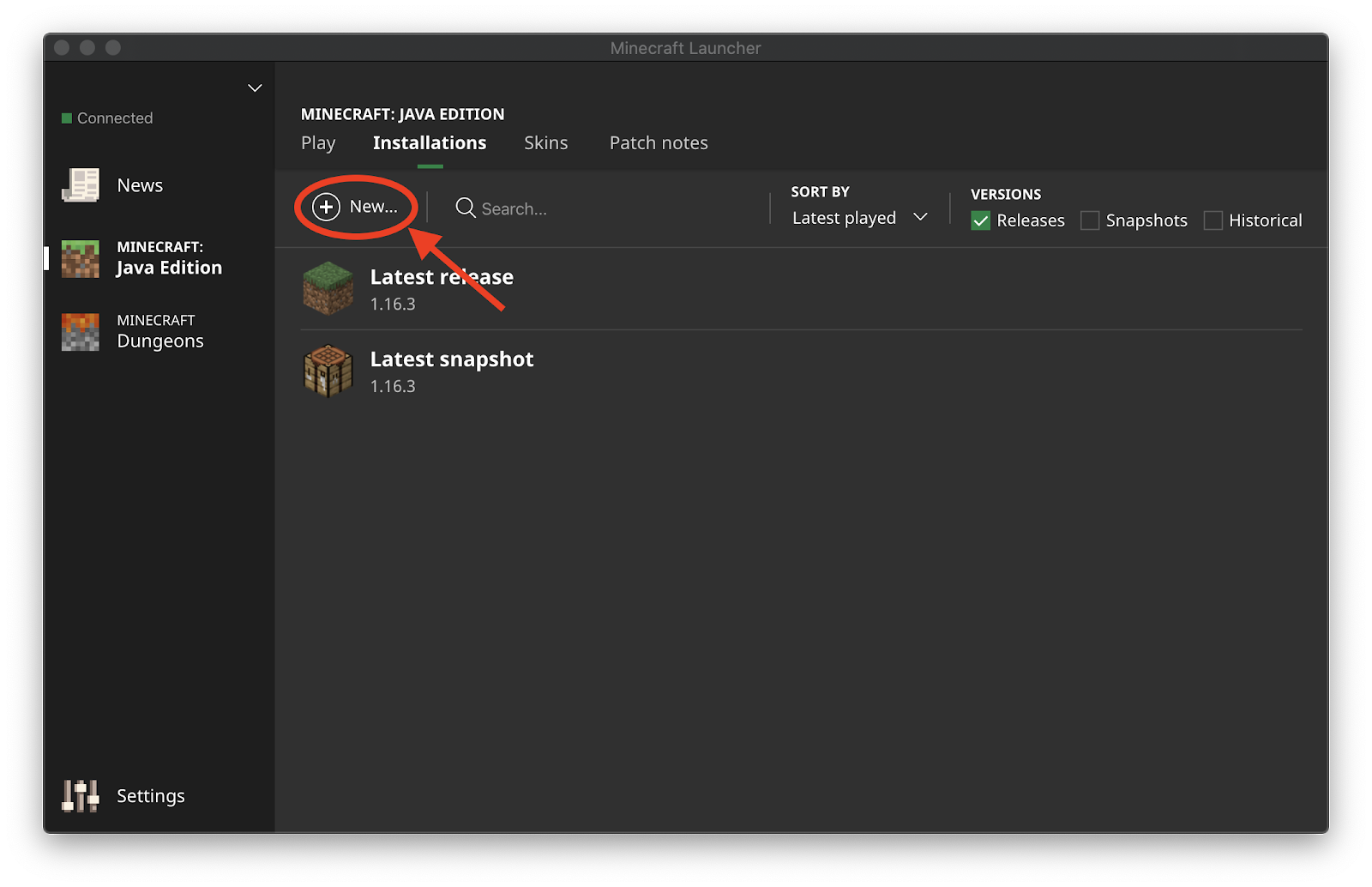
-
Give the new installation a name (for example “Imperial Virtual World”), and from the version drop-down menu select “release 1.15.2”. Leave everything else unchanged and press “Create”.
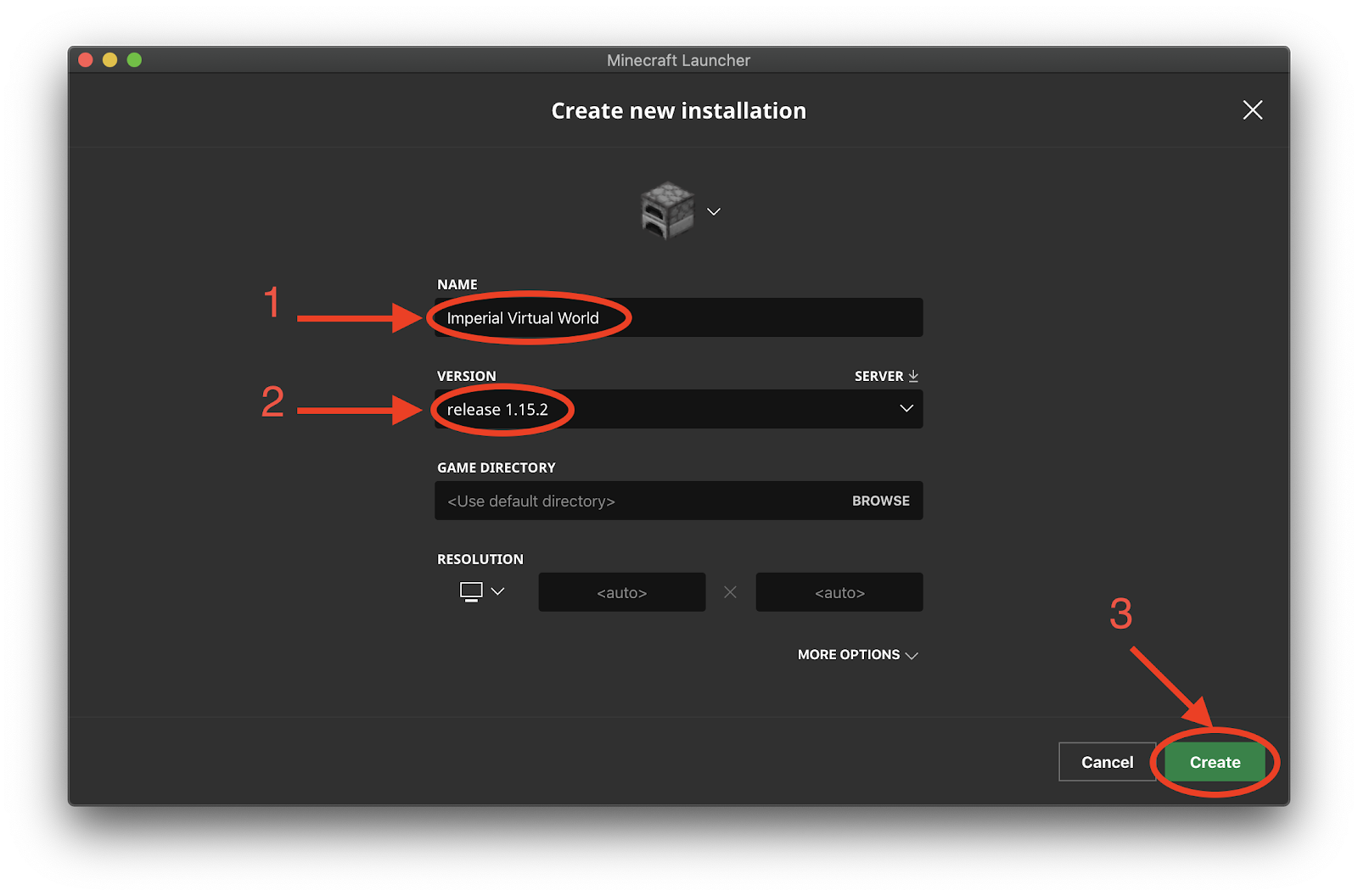
-
You should now see your new installation in the list. Press the “Play” button in the top menu to return to the main screen.
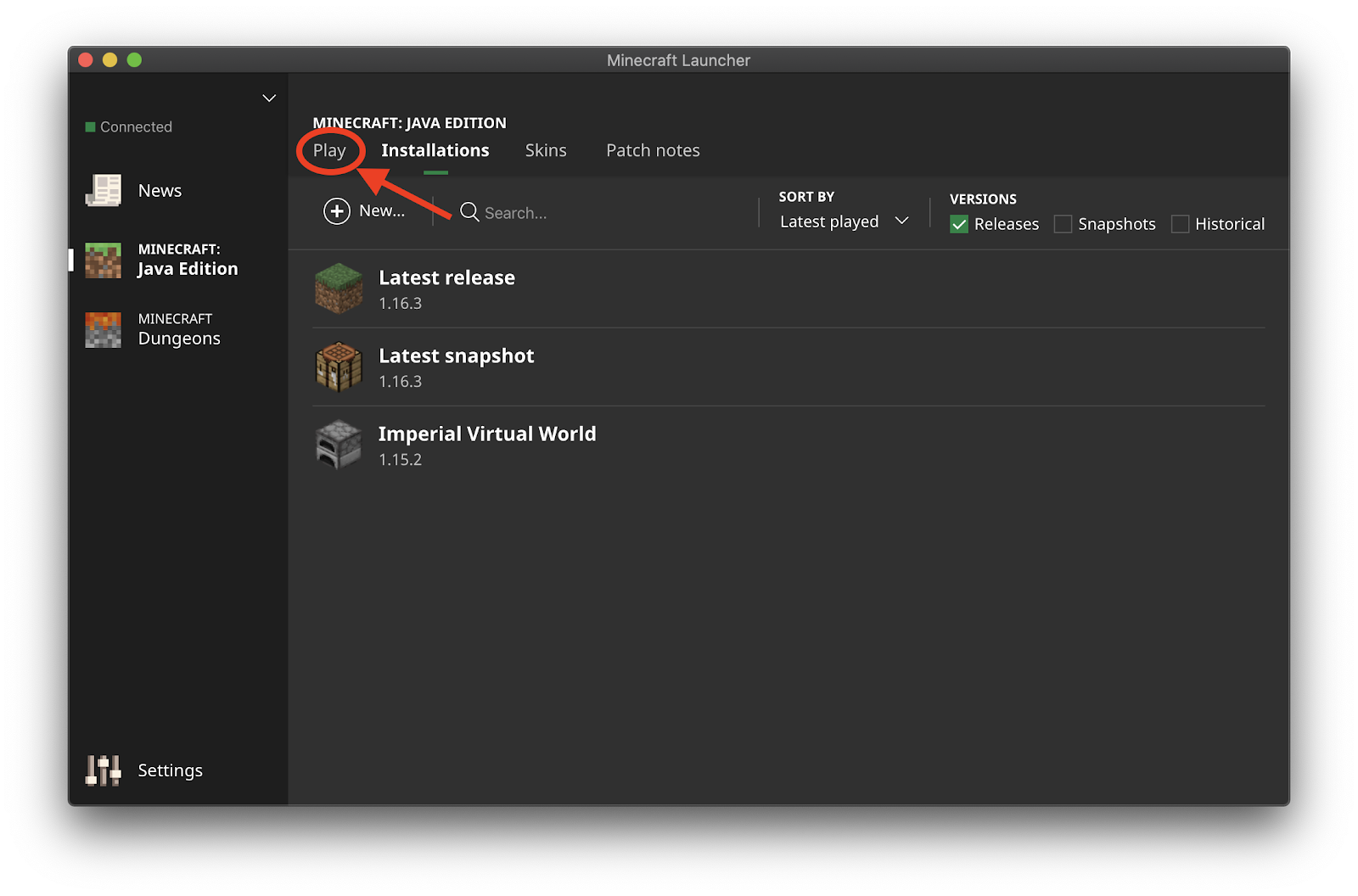
-
Select the installation that you just created from the drop-up menu and click “Play”. Minecraft will open. Make sure that before you enter the game you are connected to the Imperial VPN as instructed in the steps above.
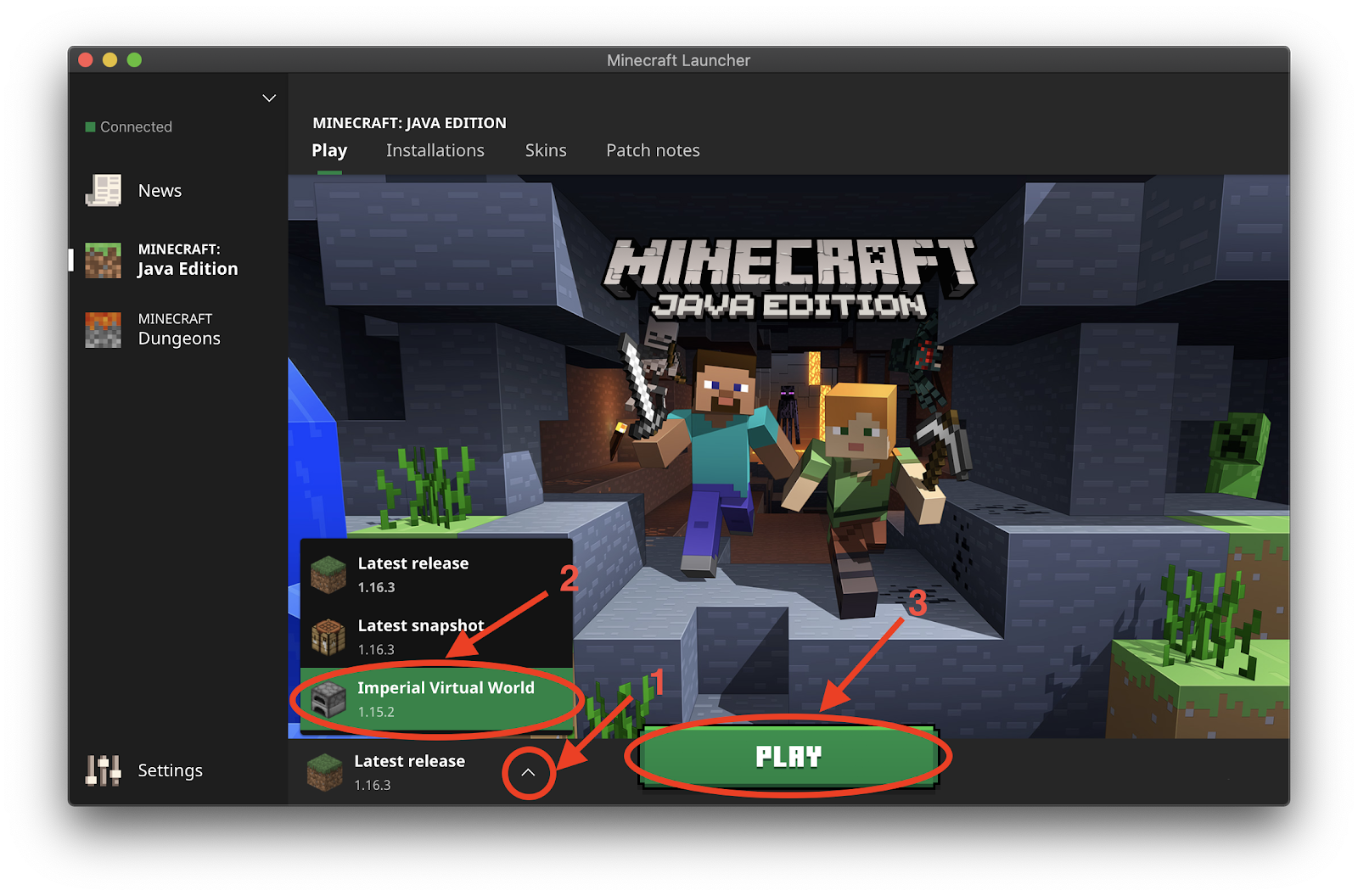
-
Select "Multiplayer" then select "Add Server".
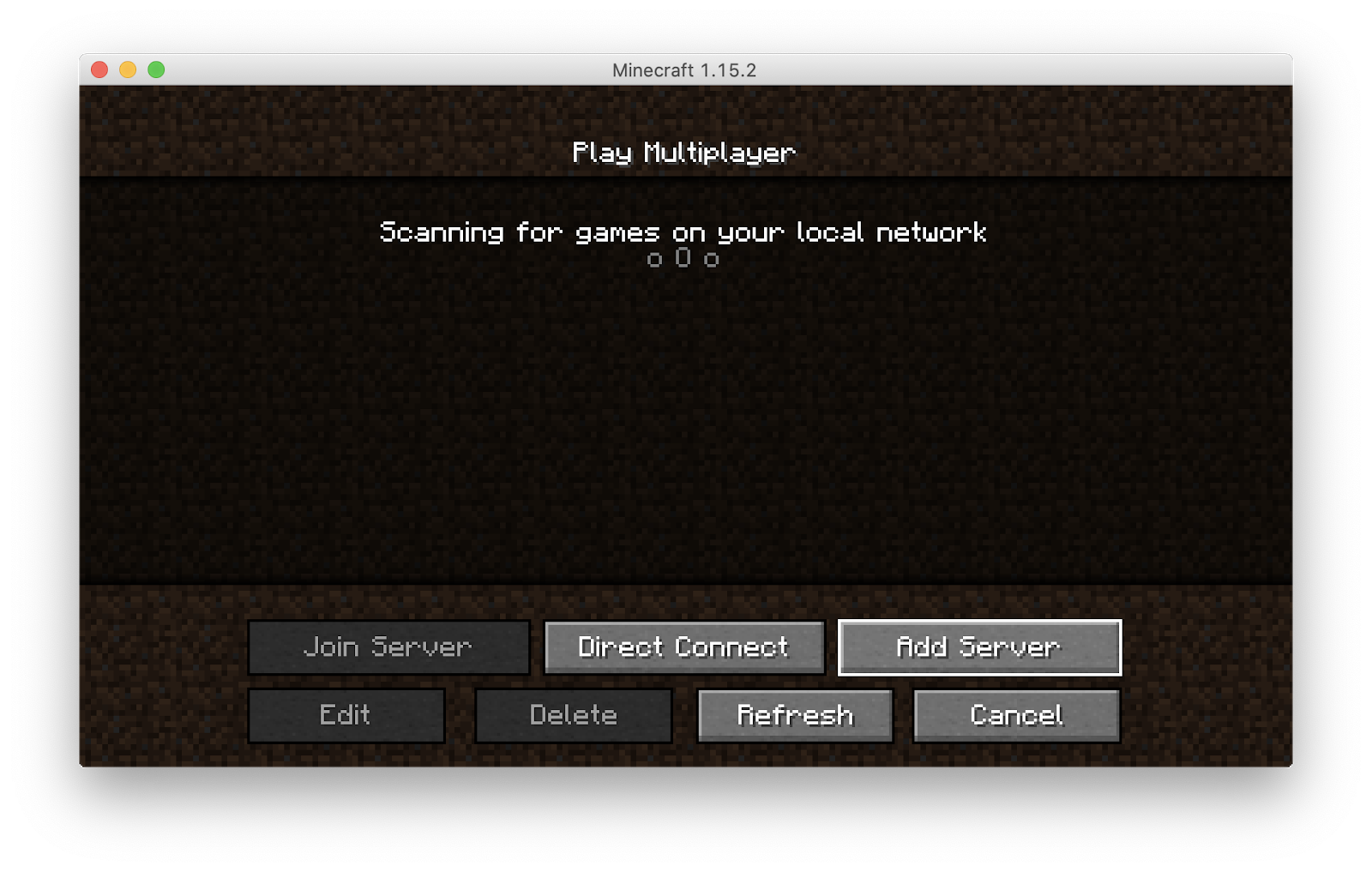
-
Input a server name of your choice and the IP address and port of the world that you wish to join. Press “Done”.
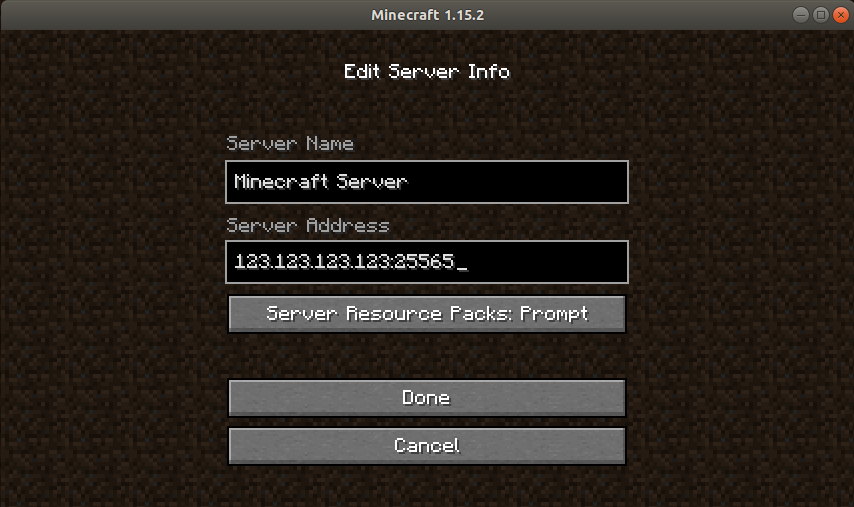
-
Double-click on the server that you just added. You will now enter the Imperial College Virtual World, enjoy!